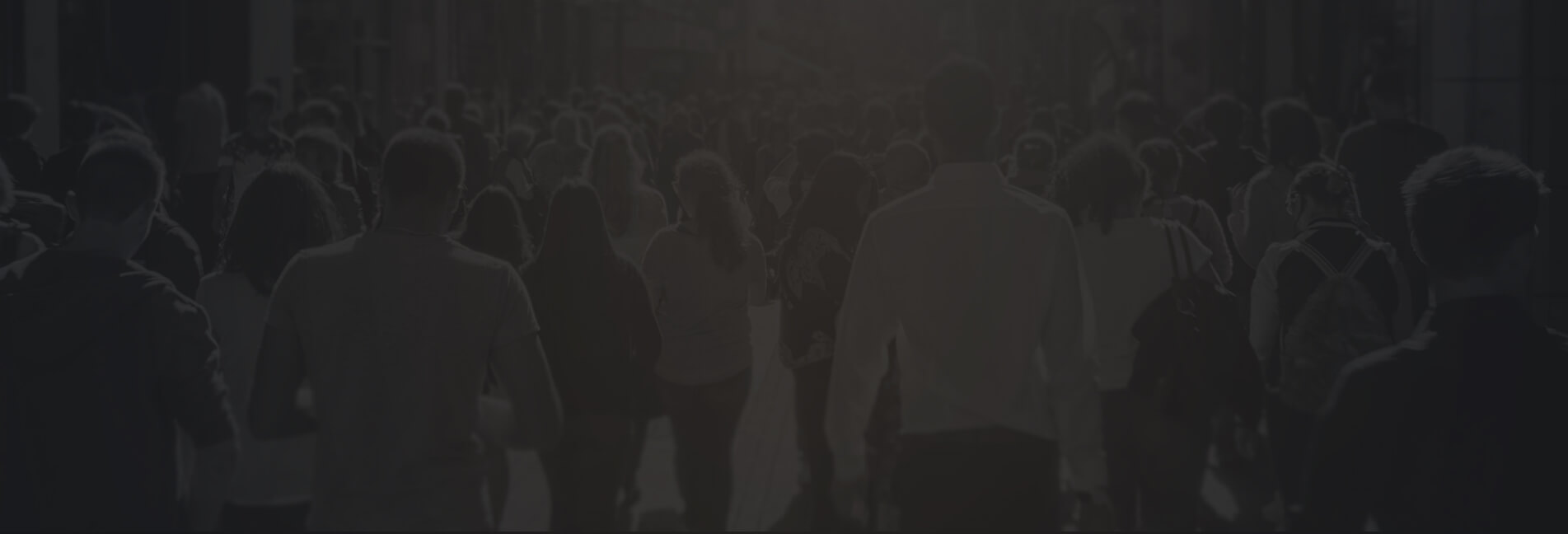The Anatomy of a Perfect Print-Ready File
While our design team is always here to help, we understand that sometimes you want to take the creative reins yourself. Whether you’re crafting a business card or a large-format banner, setting up a perfect print-ready file is key to ensuring your project is produced accurately, without unexpected delays, errors, or added costs. Getting it right the first time saves time, money, and stress.
So, what exactly makes a file “print-ready”? Let’s break it down.
1. Use the Right File Format
Your go-to format should be PDF. It locks in your layout, fonts, and images across different systems. Other acceptable formats (depending on the project) include:
- AI or EPS for vector-based designs
- TIFF for high-resolution images
Avoid sending files as Word documents, PowerPoint slides, or low-resolution JPEGs—these are not optimized for professional printing.
2. Set to CMYK, Not RGB
Designs created in RGB (Red, Green, Blue – the color mode for screens) can look drastically different in print. Since printers use CMYK (Cyan, Magenta, Yellow, Black), files left in RGB may produce dull, inaccurate colors.
Pro Tip: Convert your entire document to CMYK before exporting to ensure color consistency.
3. Create Files in High Resolution
For crisp, professional results, all images and graphics should be created at 300 DPI (dots per inch). Anything lower may appear blurry or pixelated when printed—even if it looks fine on screen.
Quick Test: Zoom in to 100%—if the image looks fuzzy or grainy, it’s not ready for print.
4. Add Bleeds and Respect Safe Zones
Bleeds ensure your background extends to the edge after trimming, while safe zones protect key content from being accidentally cut off.
- Bleed: Add at least 1/8″ (0.125″) around all edges
- Safe Zone: Keep important elements 1/8″ inside the trim line
Example:
- Final size: 8.5″ x 11″
- With bleed: 8.75″ x 11.25″
- Safe zone: 8.25″ x 10.75″
Without proper bleed, you risk white edges or loss of important messaging.
5. Embed or Outline Fonts
To preserve your design, fonts must either be:
- Embedded in your PDF, or
- Outlined (converted to vector shapes/paths) so the printer doesn’t need your font files.
If you don’t embed or outline your fonts, they may default or substitute—leading to layout shifts or unexpected results. Embedding or outlining fonts guarantees your typography prints exactly as you designed it.
6. Check Dimensions and Layout Accuracy
Make sure your file matches the exact dimensions of the final printed piece. If your document is supposed to be folded (like a brochure), make sure folds are accounted for and panel sizes are adjusted accordingly.
Double-check:
- Trim size and bleed
- Orientation (portrait or landscape)
- Folds in brochures or booklets
- Margins and gutters (for booklets or multipage layouts)
Accurate setup means fewer surprises—and no costly reprints.
7. Organize Your Layers
If sending source files (from programs like Photoshop, Illustrator or InDesign):
- Flatten or group locked layers
- Label layers clearly
- Delete unused layers to reduce confusion
This helps avoid confusion, helps your printer navigate the file quickly and speeds up the pre-press process.
8. Review and Proof Your File
Before hitting send, do a final, thorough check:
✅ Run spell check and proof all text
✅ Zoom in on images to verify resolution
✅ Confirm bleeds and safe zones
✅ Double-check file size and format
✅ Export using “High Quality Print” with crop marks and bleed settings
Bonus Tip: Get a second set of eyes. A fresh perspective often catches what you might miss.
When in Doubt, Talk to Your Printer
Every print shop has slightly different specs. To avoid errors and save time, ask for a print-ready checklist or design template before you start. A quick conversation up front can prevent major issues later.
Print-Ready Means Peace of Mind
Creating a perfect print-ready file isn’t just about checking boxes—it’s about making sure your final piece looks polished, professional, and exactly how you envisioned it. When your file is properly prepared, your printer can move smoothly from proof to production, with fewer delays and better results. Remember, your file will print exactly as submitted—accuracy up front means fewer headaches down the road.
Need help preparing your next print project? Whether it’s a quick file review or full-service design and delivery, we’re here to make sure your next printed piece turns out flawless.
Let’s bring your print vision to life!
Contact Us Today